Nodes overview
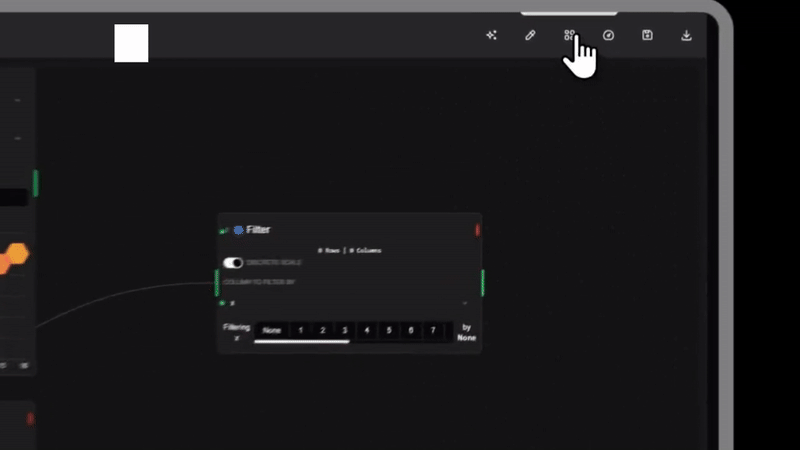
In Datastripes, nodes are the essential units of action. They do the heavy lifting — transforming your data, computing values, and producing visualizations.
If a flow is your data's journey, then nodes are the decisions and transformations along the way.
What are nodes, really?
Nodes receive data — from a source or another node — and do something useful with it.
Sometimes that means filtering a dataset. Other times, it’s computing averages, generating a table, or rendering a chart.
Every node has a specific job.
A single flow might contain just a few nodes — or dozens, chained and branched together for rich data logic.
Connections: the data pipeline
Nodes connect using edges — these define how data moves from one operation to the next.
You can build simple, linear pipelines, or branch and merge data in creative ways.
Want to apply two different transformations to the same data source? Just split it into two paths.
How does data flow?
Picture this:
- A Source node loads your sales data
- A Filter node narrows it down to a specific region
- A Chart node visualizes trends in real time
Each node receives input, processes it, and sends the result forward. It’s a living chain of actions — fully visual, always interactive.
Some nodes require input from you — like setting a filter condition or defining a formula.
Node types
There are several core categories of nodes:
Transform nodes
These reshape or clean your data — filtering rows, renaming columns, changing formats.
Visualize nodes
These create live views: charts, tables, maps, etc.
Compute nodes
Here you apply math or logic — aggregations, calculations, comparisons.
Custom nodes
Available via plugins. Create your own or install from the plugin library to expand your toolbox.
Using nodes in practice
Here’s how it works:
- Drag a node onto your canvas
- Connect it to a data source or another node
- Open its settings and configure
- The result appears immediately in the output preview
Every change updates in real time. It’s like sketching logic — and seeing the results live.
Example: a simple node flow
Let’s say you’re analyzing sales data.
- Input: A table of monthly sales
- Step 1: Add a node to filter for just "North America"
- Step 2: Add a bar chart node to visualize total revenue by product
That’s it. From raw data to insight, in three steps — with complete control over each transformation.
Tips for working with nodes
Hover to learn
Every node includes a tooltip description. Quick help is always nearby.
Right tool, right node
Choose a node that matches your data's shape and your goal. It’ll save you time and effort.
Combine thoughtfully
The real power comes when you combine nodes creatively. Filters + computations + visualizations = insight.
What’s next?
Nodes are essential, but they come alive in the context of flows, dashboards, and outputs.
Keep exploring:
- Dashboards
- Node reference
“Nodes are the verbs in your data story.”